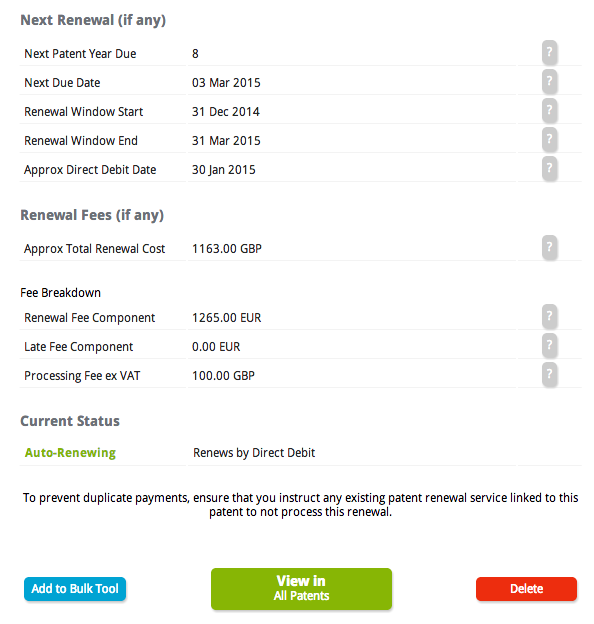You’re now ready add your first patent.
You can do this using the buttons on the dashboard for the first patent. For further patents, access the Add a Patent wizard via the Patent menu.
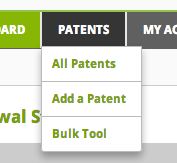
Step 1: Select Country and Search or Add Patent
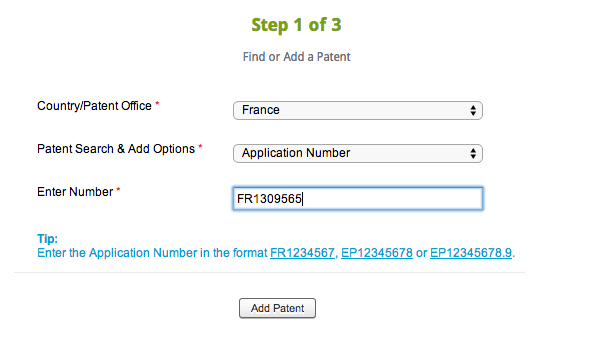
Select the country or patent office at which the patent application is currently in progress, or at which the patent has been granted and renewals will be due.
You can add patents for any country in the world and choose the relevant reference number of your patent to enter.
When you click on the button, the tool will attempt to retrieve your patent from the central database of the patent office. Where this is possible, you will be able to see these retrieved details in Step 2. (Note that this automatic data retrieval is free – included as part of the Self-Service tool).
Step 2: Review and Enter Full Patent Details
Different countries require different information in order to renew patents. You will need to confirm the status of the patent at the office. This is normally very easy as it will often have been retrieved automatically.
The required fields for the country you selected in Step 1 are marked with an asterisk.
You have the option to add a unique internal reference that you and your company would like to apply to individual or groups of patents.

You can use this group reference to group patents into families, to add cost centre reference codes, or any other reference that would be useful.

If you are not able to enter all of the required information to progress to Step 3, you can save the patent and come back later, or go on to ask the RenewalsDesk team to attempt to retrieve your patent data manually and complete the Add a Patent process on your behalf.
Once you have entered all of the required information, you will be able to progress to Step 3.
Step 3: Review Renewal Details
You will be able to see the expected renewal details – both the fee due and the date. Check that these are in line with your expectations.
If your patent can be renewed, there are three options available:
- Add to Bulk Tool: Puts the patent into the Bulk Tool, where you can apply actions (such as Ignoring future renewals so payments are not made, Reactivating previously ignored patents to renew these patents where possible, and Requesting help completing the patent data from the RenewalsDesk team). You can access the Bulk Tool via the Patents menu.
- View in All Patents: Patent is saved and you will be redirected to the All Patents screen (also accessible via the Patents menu).
- Delete: Patent will be deleted from your account.