The Self-Service tool helps you keep track of your upcoming renewals via the Dashboard, you can view every patent in your account in the All Patents view, and view the full details held on each patent in the Manage Patent view.
Dashboard
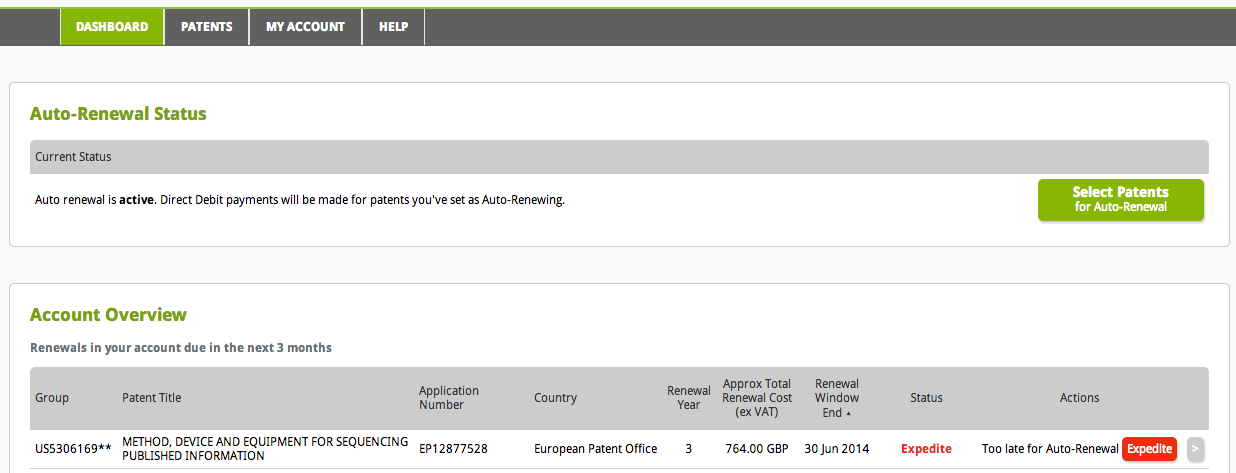
Auto-Renewal Status
The dashboard shows you the current status of your payment method. If you do not have an active payment method, patents will not automatically renew.
Account Overview
It also give you an overview of your account – showing you renewals due that are upcoming. The actions that are possible on each patent are displayed.
Client Overview

If you have a Patent Attorney account, you can also see any upcoming renewals due in any client accounts over which you have viewing rights.
All Patents
You can view all the patents in your account – not just those with upcoming renewals.
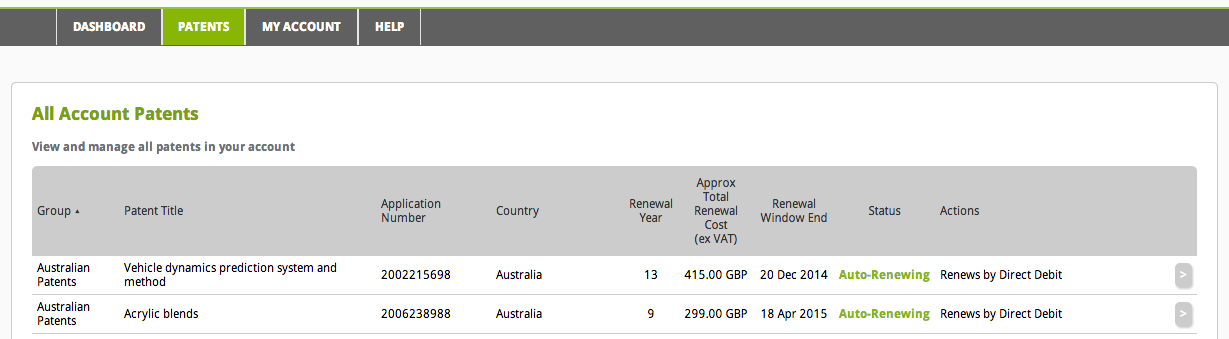
If you have a Patent Attorney account, you will also be able to click through to each of your clients see the same information on your clients’ patents. The difference with client patents is that you can only view them – only your client can perform actions on the patent in their account.

Manage Patent
Access the full patent record by clicking on the Manage Patent button ![]() at the right hand side of the patent listed on the Dashboard or All Patents screens. Hover over the button to see the tooltip.
at the right hand side of the patent listed on the Dashboard or All Patents screens. Hover over the button to see the tooltip.
![]()
You can see all the information held in the Self-Service system on that particular patent. You also have the option of performing actions such as ![]() or
or ![]() .
.
This screen is only available if the patent is in your account – it’s not available on patents you have viewing rights over in your clients’ account.
